Keyboard Shortcuts List For Microsoft Windows 8
Can't reach your hand on mouse to do more tasks with your system. now I have a reason for this tricky post for upcoming windows 8. I have memorized some shortcuts for you which help you to do more task on your windows 8.But there are many different between windows 8 and windows 7. windows 8 has more
improved features for tech users.Earlier month of march launched its list of shortcuts for window 8 which can be found globally now. While working with windows we have a lots of task to do like minimize window,copy and paste content, and etc.So to make the tasks easier for you We have alist of shorcuts as below.
improved features for tech users.Earlier month of march launched its list of shortcuts for window 8 which can be found globally now. While working with windows we have a lots of task to do like minimize window,copy and paste content, and etc.So to make the tasks easier for you We have alist of shorcuts as below.
- Win + B– Switch to the (classic) Windows desktop and select the tray notification area
- Win + C– Brings up the Charms menu, where you can search, share, and change settings
- Win + D– Brings up the old Windows desktop
- Win + E– Launch Windows Explorer with Computer view displayed
- Win + F– Brings up the Metro File search screen
- Win + H– Opens the Metro Share panel
- Win + I– Opens the Settings panel, where you can change settings for the current app, change volume, wireless networks, shut down, or adjust the brightness
- Win + J– Switches focus between snapped Metro applications
- Win + K– Opens the Devices panel (for connecting to a projector or some other device)
- Win + L– Lock PC and return to Lock screen
- Win + M– Minimize all Windows on the desktop
- Win + O– Locks device orientation
- Win + P– Choose between available displays
- Win + Q– Brings up the Metro App Search screen
- Win + R– Switch to the (classic) Windows desktop and display the Run box
- Win + U– Switch to the (classic) Windows desktop and launch the Ease of Access Center
- Win + V– Cycles through toasts
- Win + W– Brings up the Metro Settings search screen
- Win + X– Launch Start Menu
- Win + Y– Temporarily peek at the desktop
- Win + Z– Opens the App Bar for the current Metro application
- Win + Page Up / Down– Moves tiles to the left / right
- Win + Tab– Opens the Metro application switcher menu, switches between applications
- Win + , (comma)– Aero Peek at the desktop
- Win + . (period)– Snaps the current Metro application to one side of the screen (Right side)
- Win + Shift + . (period)– Snaps the current Metro application to the other side of the screen (Left side)
- Win + Space– Switch input language and keyboard layout
- Win + Shift + V– Cycles through toasts in reverse order
- Win + Enter– Launches Narrator
- Win + Arrow Keys – Switch to the (classic) Windows desktop and enable Aero Snap
.jpg)
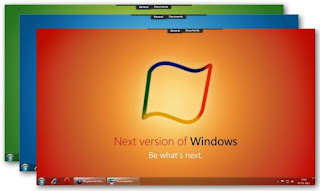
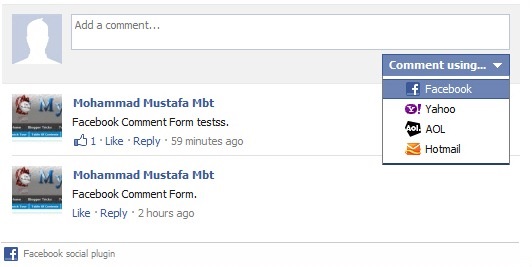


Comments
Post a Comment