How To Boost uTorrent Download Speed Using Trackers List
How To Boost uTorrent Download Speed Using Trackers List
Today Im gonna teach you on how to boost or Increase the download speed of your uTorrent. So first what is μTorrent (uTorrent)? uTorrent is an applicaion that you need to download a torrent files, usually every torrent file is a pirated file. And the struggle of pirating today is the download speed specially if your internet speed is look likes a running turtle, too slow internet speed is very irritating.
Here in Philippines you will pay for very expensive internet connection and received a poor internet connection. You will finish downloading a 1GB file size within two days, that's very long period of time for just a single copy of movie. So here the techniques that an help you in downloading torrent files.
Whether you have a very slow or very fast internet connection, all of us want to have more faster download speed in uTorrent. We will increase the download speed of uTorrent by using trackers list.
Steps On How To Add Trackers List In uTorrent
Step 1: Copy this 2016 torrent trackers list below. You should leave a single blank line between each tracker URL, otherwise these trackers will be ignored.
Step 3: Now the windows already Pop Up
Step 4: Click first in the box that has a blue color and there is one or two trackers already there, don't delete that trackers, just paste the new trackers list that you copied in the step 1. Its should be like the image below.
Step 5: After you successfully added the tracker in the tracker box, click the OK button to apply the changes.
Now in the tracker tab you should see an updating in the status, after that it should say working like what you see in the image above. Some of the trackers status would be (connection timeout and request time out) just wait an hour or day it should work.
You should see an increasing download speed of your uTorrent after you added the trackers list. If not I remind you again that you should leave a single blank line between each tracker URL, otherwise these trackers will be ignored. Please read this article How to Remove the Ads in uTorrent since the topic is about uTorrent.
Please write a comment below If this trick on how to Boost uTorrent Download Speed Using Trackers list working or not in your uTorrent client. I will answer all your questions about this topic! ^___^
Here in Philippines you will pay for very expensive internet connection and received a poor internet connection. You will finish downloading a 1GB file size within two days, that's very long period of time for just a single copy of movie. So here the techniques that an help you in downloading torrent files.
Steps On How To Add Trackers List In uTorrent
Step 1: Copy this 2016 torrent trackers list below. You should leave a single blank line between each tracker URL, otherwise these trackers will be ignored.
udp://open.demonii.com:1337
udp://coppersurfer.tk:6969/announce
udp://open.demonii.com:1337/announce
udp://9.rarbg.com:2710/announce
http://mgtracker.org:2710/announce
http://tracker.best-torrents.net:6969/announce
http://pow7.com/announce
http://inferno.demonoid.me:3414/announce
udp://11.rarbg.com/announce
http://bigfoot1942.sektori.org:6969/announce
http://bt.careland.com.cn:6969/announce
http://exodus.desync.com/announce
http://exodus.desync.com:6969/announce
http://i.bandito.org/announce
http://inferno.demonoid.com:3418/announce
http://tracker.marshyonline.net/announce
http://tracker.tntvillage.scambioetico.org:2710/announce
udp://exodus.desync.com:6969/announce
udp://tracker.openbittorrent.com:80/announce
udp://9.rarbg.com:2710/announce
udp://9.rarbg.me:2710/announce
http://i.bandito.org:80/announce
http://inferno.demonoid.com:3405/announce
http://inferno.demonoid.com:3406/announce
http://inferno.demonoid.ph:3399/announce
http://tracker.ex.ua:80/announce
udp://bttracker.crunchbanglinux.org:6969/announce
udp://sugoi.pomf.se:80/announce
udp://tracker.anime-miako.to:6969/announce
udp://tracker.glotorrents.com:6969/announce
udp://tracker.nwps.ws:6969/announce
http://tracker.tfile.me/announce
Those trackers is not only for uTorrent client, it is also working in Transmission
and Vuze client.
Step 2: Double click the downloading torrent file, and a new window will Pop Up.and Vuze client.
Step 3: Now the windows already Pop Up
Step 4: Click first in the box that has a blue color and there is one or two trackers already there, don't delete that trackers, just paste the new trackers list that you copied in the step 1. Its should be like the image below.
Step 5: After you successfully added the tracker in the tracker box, click the OK button to apply the changes.
Now in the tracker tab you should see an updating in the status, after that it should say working like what you see in the image above. Some of the trackers status would be (connection timeout and request time out) just wait an hour or day it should work.
You should see an increasing download speed of your uTorrent after you added the trackers list. If not I remind you again that you should leave a single blank line between each tracker URL, otherwise these trackers will be ignored. Please read this article How to Remove the Ads in uTorrent since the topic is about uTorrent.
Please write a comment below If this trick on how to Boost uTorrent Download Speed Using Trackers list working or not in your uTorrent client. I will answer all your questions about this topic! ^___^
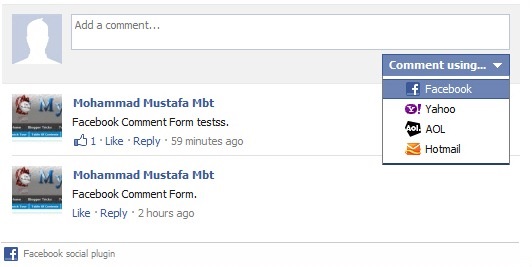

Comments
Post a Comment