How To Reduce Video File Size Without Losing Quality
How To Reduce Video File Size Without Losing Quality
What is the purpose of reducing or decreasing the video file size? Basically the purpose of reducing the video file size is to save space in your hard disk, Flash Drive, CD and etc. But the problem is when you decrease the file size, it is obvious that the quality will also decreased or its become low quality video. Because the higher the quality of a video, the higher the file size it will be.
Are you wondering why the pirated movies has a small file size but it has a tons of effects? And your simple anniversary video presentation has a big file size? Thats the reason why I'm here again for another tutorials on How To Reduce Video File Size Without Losing Quality. You read it correctly we can reduce the file size of any video without losing the quality. So what quality I'm talking about? The quality the I've talking include sounds and of course video quality.
In order to do that, we need to use a program called "HandBrake" The open source video Transcoder. HandBrake is a free to use program you can use it without buying a license. This program is very easy to use, you can actually minimize the file size of your video without losing the video quality, even if it is your first time to use HandBrake.
Reasons you’ll love HandBrake:
Steps To Reduce Video File Size Without Losing Quality
Step 1: Click the SOURCE then click "FILE open a single video file" the a new windows will pop-up to, now find the video file and double click it.
Step 2: Click the BROWSE button. new window will pop-up, you need to select the location where you want to save the video then write a new file name for your video.
Step 3: In the left side you can see under the Presets there is Devices (Universal, iPod, iPhone, Android Tablet and etc.) and Regular (Normal and High Profile). In this tutorial I used UNIVERSAL option under the devices. Because it can be played in Computer or Mobile deices, you are free o select the other Presets options.
Step 4: Select the file type for your video, the default is .mp4 and the second option is .mkv, any of these file format can decreased the files size of the video, so choose what you want.
WANNA FACT?
Step 5: Click the START button, and the reducing process without losing the video quality will start immediately.
Step 6: Click the SHOW QUEUE to see the how long it takes to finish rendering your video.
Wait until it done and go to where you save that video, compare the file size and the quality of your new video from the original video. I'm sure that you will be amazed! look at these images below.
LEFT before RIGHT after
Are you wondering why the pirated movies has a small file size but it has a tons of effects? And your simple anniversary video presentation has a big file size? Thats the reason why I'm here again for another tutorials on How To Reduce Video File Size Without Losing Quality. You read it correctly we can reduce the file size of any video without losing the quality. So what quality I'm talking about? The quality the I've talking include sounds and of course video quality.
In order to do that, we need to use a program called "HandBrake" The open source video Transcoder. HandBrake is a free to use program you can use it without buying a license. This program is very easy to use, you can actually minimize the file size of your video without losing the video quality, even if it is your first time to use HandBrake.
Reasons you’ll love HandBrake:
This tutorial will be very helpful and useful for Video Editor and Animator. This is also very important for who are making Prank Videos, Video Tutorials, Music Videos, Short Films in streaming websites like Youtube.
Steps To Reduce Video File Size Without Losing Quality
Step 1: Click the SOURCE then click "FILE open a single video file" the a new windows will pop-up to, now find the video file and double click it.
Step 2: Click the BROWSE button. new window will pop-up, you need to select the location where you want to save the video then write a new file name for your video.
Step 3: In the left side you can see under the Presets there is Devices (Universal, iPod, iPhone, Android Tablet and etc.) and Regular (Normal and High Profile). In this tutorial I used UNIVERSAL option under the devices. Because it can be played in Computer or Mobile deices, you are free o select the other Presets options.
Step 4: Select the file type for your video, the default is .mp4 and the second option is .mkv, any of these file format can decreased the files size of the video, so choose what you want.
WANNA FACT?
- MP4 is a container format, it means that it's used to store video and/or audio data, rather than to code the information. MP4 video and audio can also be streamed over the internet.
- MKV files are not an video or audio compression format. MKV files are actually multimedia container formats. This essentially means that it is a container that can incorporate video, audio and subtitles into a single file even if they use a different types of encoding.
Step 5: Click the START button, and the reducing process without losing the video quality will start immediately.
Step 6: Click the SHOW QUEUE to see the how long it takes to finish rendering your video.
Wait until it done and go to where you save that video, compare the file size and the quality of your new video from the original video. I'm sure that you will be amazed! look at these images below.
LEFT before RIGHT after
FINAL WORDS
After rendering your video to lower its file size in HandBrake. You will see that it's really working. High Quality Video but Low and Small file size. Now you can easily upload your videos on streaming sites such as Youtube, Vimeo or even in Facebook. The lower the file size the fastest you can upload it so that the world will see your video instantly!.
If you have questions, error or problems about on How To Reduce Video File Size Without Losing Quality? kindly write your comment in the comment box below. Please share this posts to your friend that might need this kind of tricks.

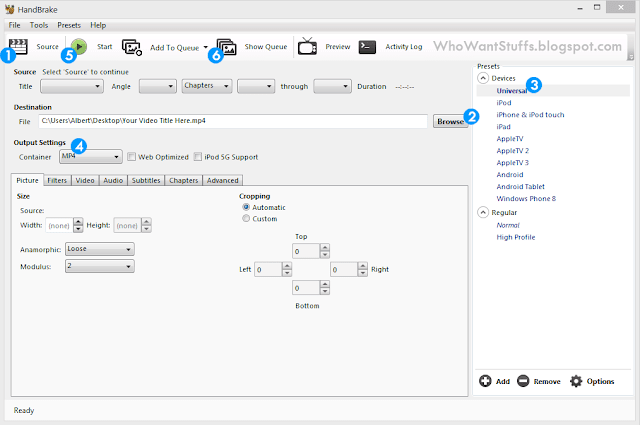
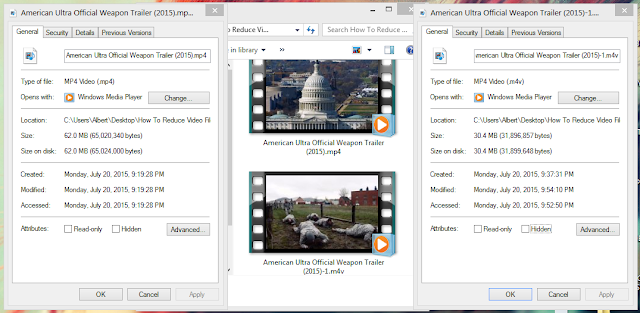
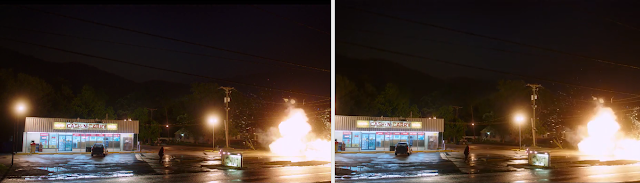

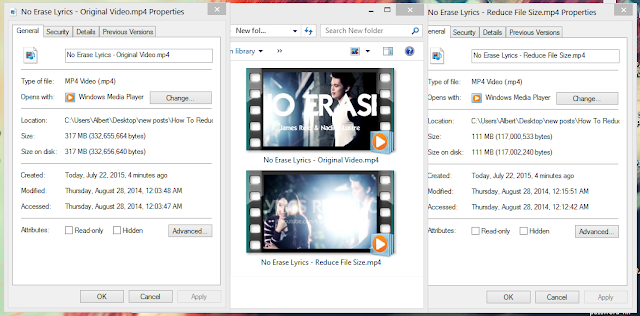
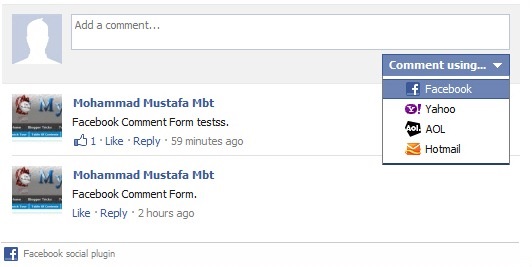

Comments
Post a Comment