Verify Your PayPal Account Using EON Visa Debit Card
Verify Your PayPal Account Using EON Visa Debit Card
In this article I will show you the simple but the best and effective way on how you can verify your PayPal account by using UnionBank EON Visa Debit Card. We all know (maybe you don't know) that PayPal is the most popular online payment system means you can send and received money online securely for free but sometimes there is a fee. May bloggers, freelancers and Online Shops are now using PayPal as their payment system due to its convenience and security.
The only problem for those people who are using PayPal like me is the withdrawal process. Why? because PayPal will not allow someone to withdraw their earnings without verifying first their account. you can only withdraw your PayPal funds to your card or bank if you're account is verified. Verifying process is required for additional security measures. This will make sure that you're using real identity, so that if there is any illegal transaction they can trace you.
Why we need to use UnionBank EON Visa Debit Card
We will use EON card because the Unionbank is the only bank here in the Philippines that announced publicly in their website, that the EON card can be use in verifying PayPal Account. I Found many tutorials and i also heard that you can connect cards provided by other banks like BDO, HSBC and etc. But those banks are not publicly announce that their cards can use to connect or activate PayPal account.
Requirements In Order To Verify PayPal Account
Requirements In Order To Verify PayPal Account
This method is for those who already have the 3 requirements above. If you don't have PayPal account yet kindly signup first before proceeding.
When registering in PayPal choose the "Buy With PayPal" or "Receive Payments with PayPal" and please use your real identity / information don't use fake, or dummy account! to avoid further error.
Don't have EON card? Please read my article on how to apply for EON card I already discuss in that article on how to apply and get your own EON card at UnionBank.
You will also really need to have an EON CyberAccount, because you will get the EXPUSE number there. Please refer to the image below on how to sign-up for EON CyberAccount.
1: Go to the EON CyberAccount page HERE. And click the CyberAccount Login.
3: And enter your ATM Card Number and your ATM PIN number, and click Submit button.
4: After that you need to enter your desired User ID and click SUBMIT. (I only enter my user ID in User ID 1 and the rest was blank).
5: Now fill-up all the required information correctly and hit again the SUBMIT button. Make sure that you will enter the same details same as the details in your EON card and Paypal account to avoid further error.
The Simple Steps on How to Verify your PayPal Account
Step 1: Login to your PayPal account and click the "Get Verify"
Step 2: Your name in EON Card and in PayPal must match or else you face the biggest disaster in your life...
(The image below is not he back of EON card)
After that you will see the instruction to complete you verification process, like the image below. Believe me it will not take up o 3 days because in my case i received the EXPUSE code within 2-5 minutes.
Step 3: Login to your EON CyberAccount and click ACCOUNTS tab. In option click the "account summary" then select Last 10 Transactions then click the GO button. And you can see now your 4 digits EXPUSE code My EXPUSE code number is"1162" see the image below
Step 4: Go to your PayPal dashboard and click again the "Get Verify" and enter the 4 digits EXPUSE code number then click the CONFIRM CARD button
Step 5: I hope you're the happiest person now! lol!
When registering in PayPal choose the "Buy With PayPal" or "Receive Payments with PayPal" and please use your real identity / information don't use fake, or dummy account! to avoid further error.
UNCHECKED: Link my credit card so i can start shopping right away. Why? because I want you to follow exactly what I've done in verifying my PayPal account.
You will also really need to have an EON CyberAccount, because you will get the EXPUSE number there. Please refer to the image below on how to sign-up for EON CyberAccount.
1: Go to the EON CyberAccount page HERE. And click the CyberAccount Login.
2: The click the "Enroll Here"
4: After that you need to enter your desired User ID and click SUBMIT. (I only enter my user ID in User ID 1 and the rest was blank).
5: Now fill-up all the required information correctly and hit again the SUBMIT button. Make sure that you will enter the same details same as the details in your EON card and Paypal account to avoid further error.
You can tart banking online after two business days by logging-in using your approved User ID and ATM PIN
Step 1: Login to your PayPal account and click the "Get Verify"
Step 2: Your name in EON Card and in PayPal must match or else you face the biggest disaster in your life...
- Select Visa as the Card Type
- Enter you Card number (not account number),
- Enter your Expiration date (the format is 12/10. 12 is the month "December" || 10 is the year "2010")
- And Enter the CVV number (it can be found at the back of your EON card)
(The image below is not he back of EON card)
After that you will see the instruction to complete you verification process, like the image below. Believe me it will not take up o 3 days because in my case i received the EXPUSE code within 2-5 minutes.
Step 3: Login to your EON CyberAccount and click ACCOUNTS tab. In option click the "account summary" then select Last 10 Transactions then click the GO button. And you can see now your 4 digits EXPUSE code My EXPUSE code number is"1162" see the image below
Step 4: Go to your PayPal dashboard and click again the "Get Verify" and enter the 4 digits EXPUSE code number then click the CONFIRM CARD button
Step 5: I hope you're the happiest person now! lol!
READ: Shorte.t Review - Share Link and Earn Money
I spend a lot of time to make this tutorial clear and easy to understand so please don' forget o say thanks :) . I'm hoping that this article will help you to verify your PayPal account easily without any problem. If you faced any problem kindly type it in the comment box below. Please help my blog to grow by sharing this article to everyone that may need this kind of tutorial. Thank you so much guys!!!!!!
I spend a lot of time to make this tutorial clear and easy to understand so please don' forget o say thanks :) . I'm hoping that this article will help you to verify your PayPal account easily without any problem. If you faced any problem kindly type it in the comment box below. Please help my blog to grow by sharing this article to everyone that may need this kind of tutorial. Thank you so much guys!!!!!!




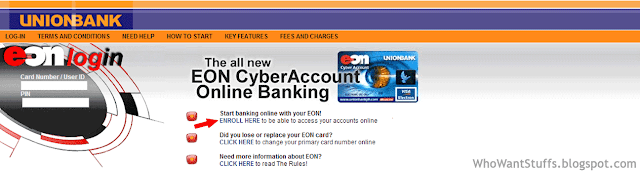









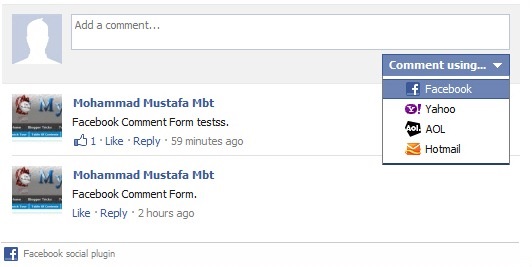


Comments
Post a Comment